- Step 1: Download Plugin Files
After purchasing our plugin you should have received login details to access My Account. Please login and download the plugin files found under the Licenses tab.
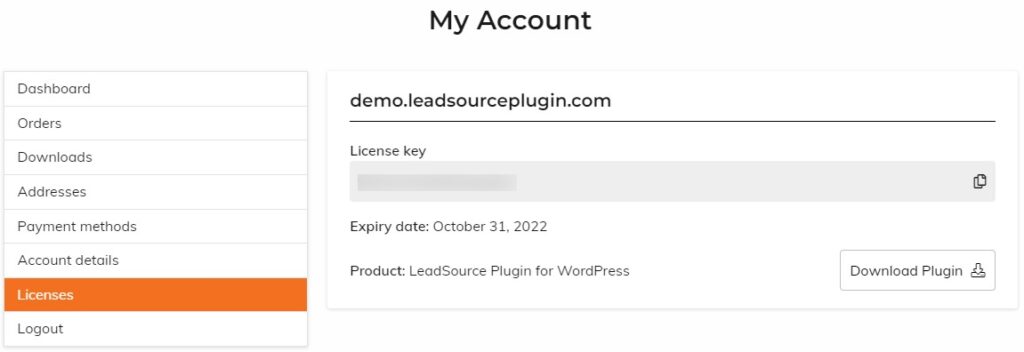
- Step 2: Upload Plugin Files
Login to the backend of your WordPress website, go to Plugins where there is an option to Add New plugin.
Select the Upload Plugin button which will reveal a panel where you will be able to upload the plugin files downloaded in step 1. Choose file and thereafter click the install button.

If you are unable to find Plugins in the menu, please contact your website Administrator for further assistance.
- Step 3: Activate Plugin
After installing the plugin you will be prompted to activate it. Once activated you will find a new option called LeadSource Settings under the Settings menu. Go to this page to configure the plugin settings.
- Step 4: Configure Plugin
On the plugin settings page you will need to do the following:
- Enter your License Key which can be found under the My Account Licenses tab. Then select the Connect button to validate your license.
- Select how long you want to track parameters for. The default is 3 days however you can adjust this setting to meet your requirements. You can also select which pages will automatically clear the cookie which is storing the parameters. These will usually be Thank You pages which forms redirect to on submission.
- Select which Gravity Forms you will be using to track conversions. Hidden fields need to be added to these forms to capture the parameters on form submission. These are hidden fields so there is no harm in selecting all forms. Remember to come back to this step if you add new forms in the future.
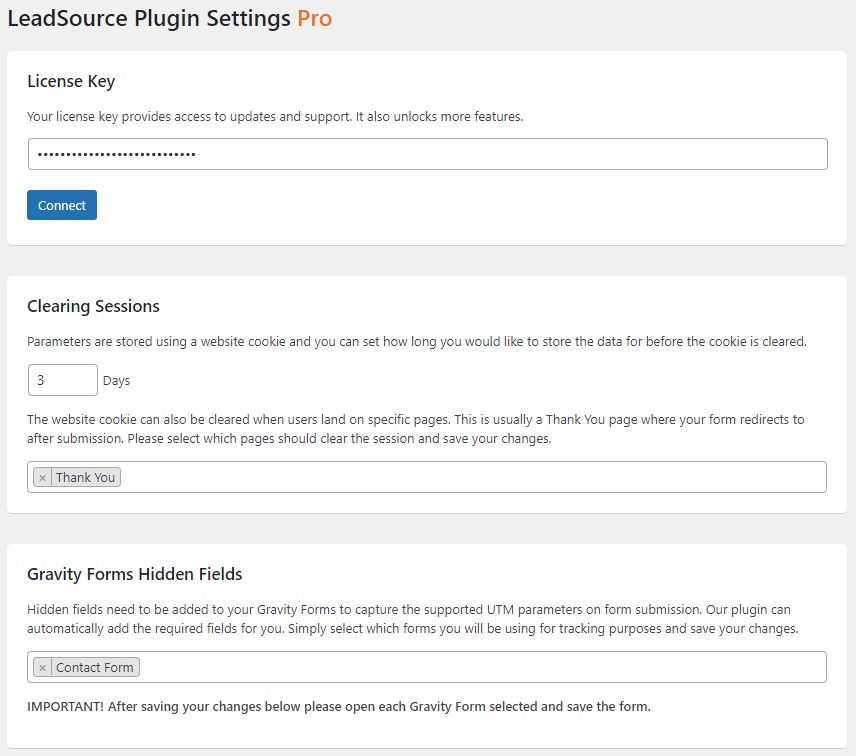
After configuring the settings above please save your changes by selecting the Save Changes button at the bottom of the page.
- Step 5: Save Gravity Forms
Hidden fields are automatically added to all Gravity Forms selected in the step above, however you must save each form separately for these fields to be effective. Go to Forms, select to edit your form and simply select the Save Form button in the top right corner. You don’t need to make any other changes to the form.
Please repeat this step for each form selected in the step above.
Link copied!
Your campaign URL has been copied to your clipboard.
